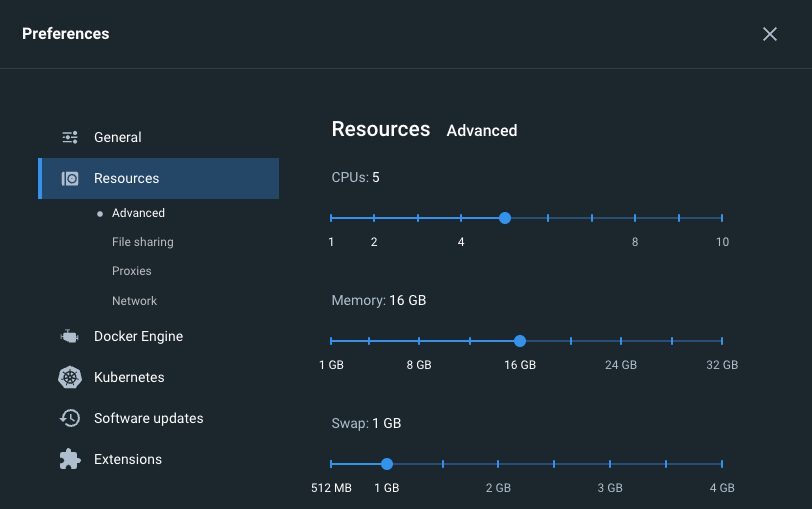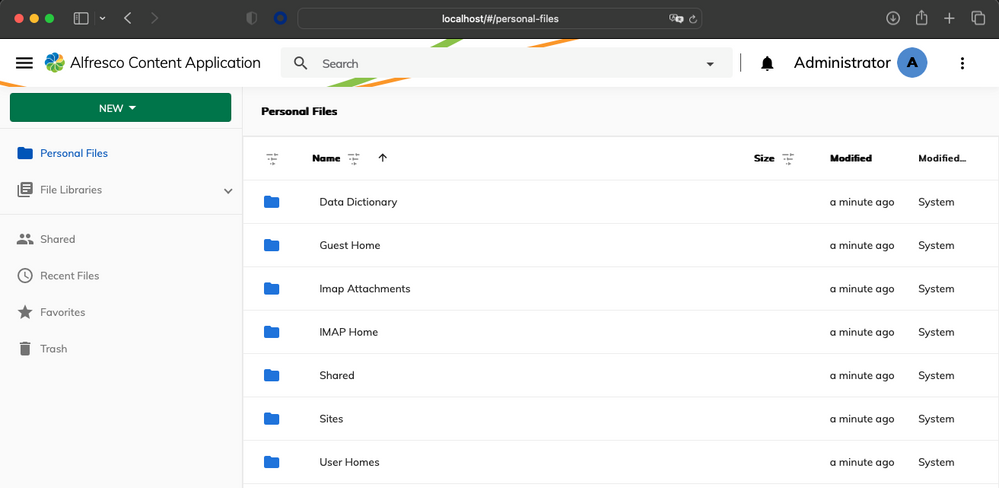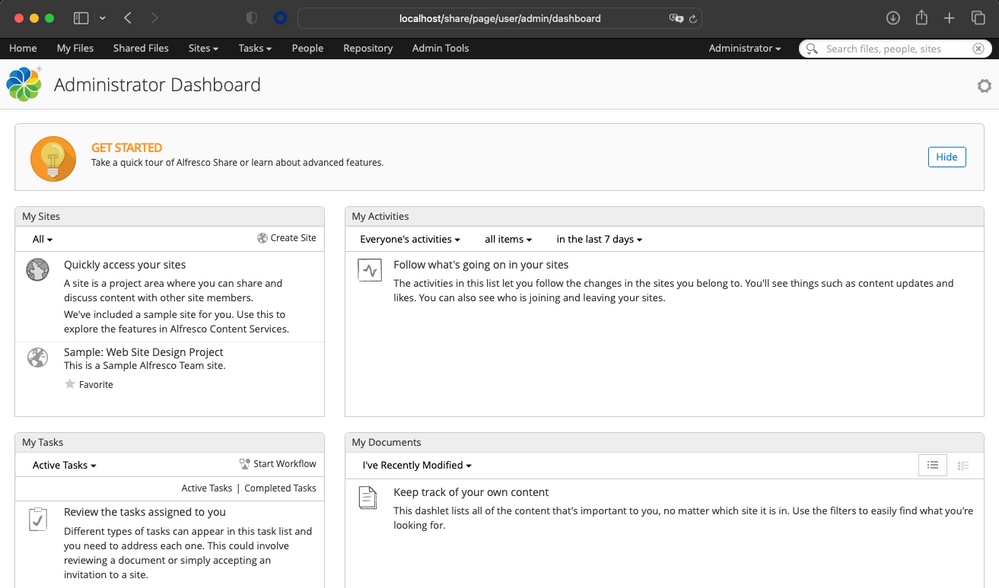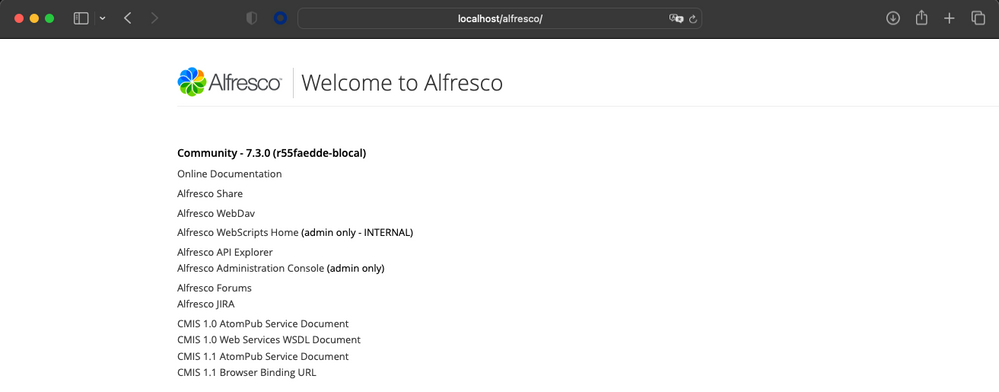Easiest Way to Install Alfresco 7.3 using Docker Compose
- Alfresco Hub
- :
- ACS - Blog
- :
- Easiest Way to Install Alfresco 7.3 using Docker C...
Easiest Way to Install Alfresco 7.3 using Docker Compose
- Subscribe to RSS Feed
- Mark as New
- Mark as Read
- Bookmark
- Subscribe
- Printer Friendly Page
- Report Inappropriate Content
This blog post describes a simple method to deploy Alfresco 7.3 using Docker Compose with one single command.
Requirements
Docker should be installed and running. Docker Desktop installation instructions for every supported platform (Linux, macOS amd64, macOS arm64 and Windows) are available in Docker documentation.
Despite Alfresco can be deployed with less than 16 GB of RAM, using this amount of memory is recommended to get a fluid user experience. Ensure 16 GB memory is available to Docker Engine using Docker Desktop application. If you are using MacOS, the configuration is available in Preferences > Resources > Advanced section.
When using Windows, WSL 2 mode is recommended. Limits on the memory can be configured using WSL 2 utility VM. Additional instructions are available in Docker Documentation.
When using Linux, Memory allocation is also available in Docker Desktop. Additional instructions are available in Docker Documentation.
Running Alfresco
The first step is to verify that Docker is up & ready.
$ docker -v Docker version 20.10.21, build baeda1f
Once Docker is ready (with 16 GB of RAM available), create a new folder to hold the resources created by the Alfresco installer tool.
$ mkdir alfresco $ cd alfresco
Type the following command in your terminal when using Linux or MacOS:
$ docker run -it -v $(pwd):/generated angelborroy/alfresco-installer
If you are using Windows, type this alternative syntax from PowerShell:
$ docker run -it -v ${PWD}:/generated angelborroy/alfresco-installer
This command will run angelborroy/alfresco-installer Docker Image in interactive mode (-it) storing the resources generated in the current folder ($(pwd)). This Docker Image is wrapping the Alfresco Docker Installer program to avoid installing dependencies in your computer.
The execution of the command will start prompting a battery of questions to customize the Alfresco installation.
DOCKER COMPOSE ALFRESCO ? Which ACS version do you want to use? (Use arrow keys) 6.1 6.2 7.0 7.1 7.2 ❯ 7.3
Details related to every questions is available in Alfresco Docker Installer project, despite you can choose default options in case of doubt.
Once all the questions have been answered, information to start Alfresco will be provided.
--------------------------------------------------- STARTING ALFRESCO Start Alfresco using the command "docker compose up" Once the plaform is ready, you will find a line similar to the following one in the terminal: alfresco-1 | org.apache.catalina.startup.Catalina.start Server startup in [NNNNN] milliseconds SERVICE URLs * UI: http://localhost/ * Legacy UI (users & groups management): http://localhost/share * Repository (REST API): http://localhost/alfresco Remember to use as credentials: * username: admin * password: admin ---------------------------------------------------
Additionally, a list of files and folders generated in the current folder for Alfresco configuration with Docker Compose is dumped.
create .env create docker-compose.yml create alfresco/Dockerfile create alfresco/modules/amps/empty create alfresco/modules/jars/empty create share/Dockerfile create share/web-extension/share-config-custom-dev.xml create share/modules/amps/empty create share/modules/jars/empty create search/Dockerfile create config/nginx.conf create config/nginx.htpasswd create alfresco/modules/jars/activemq-broker-5.17.2.jar
When this Docker Compose is started, two additional folders are created:
- data, that contains all the persistent information required by Alfresco to work
- logs, that contains log files for different Alfresco services
If you are using Windows, the folders data and logs are not created in the directory. These resources are created as Docker Volumes and they are available in Volumes section of Docker Desktop app.
Once the Docker Compose configuration for Alfresco has been generated, use the following command to start ACS 7.3
$ docker compose up ... alfresco-alfresco-1 | org.apache.catalina.startup.Catalina.start Server startup in [38213] milliseconds
If everything works as expected, a log line including "alfresco" and "Server startup" messages will appear in the terminal. From this point Alfresco is ready to be used. Open a browser and test the different service urls with the credentials provided by the installation program.
Alfresco UI (Alfresco Content Application)
Alfresco Legacy UI (Alfresco Share) includes some features (like users and groups management) that are still not available in Alfresco UI
Repository (Alfresco)
Stopping Alfresco
Once you've finished to evaluate ACS 7.3, type Ctrl+C in your terminal or PowerShell window to stop Alfresco. All the content and configuration is persisted, so you can start Docker again from the same folder to continue the working session using the command docker compose up
Additional resources
- Alfresco Installer project contains the Docker Image used for this tutorial
- Alfresco Docker Installer project is recommended for advanced users targeting avanced customizations (like https)
- Alfresco Docker Extension project is recommended for users that wants to evaluate Alfresco deploying the product from Docker Desktop UI
You must be a registered user to add a comment. If you've already registered, sign in. Otherwise, register and sign in.
Ask for and offer help to other Alfresco Content Services Users and members of the Alfresco team.
Related links:
- Alfresco Community Edition 23.2 Release Notes
- Decommissioning of Alfresco SVN Instances
- Summarization of textual content in Alfresco repos...
- ACS containers and cgroup v2 in ACS up to 7.2
- Migrating from Search Services to Search Enterpris...
- Alfresco Community Edition 23.1 Release Notes
- Integrating Alfresco with GenAI Stack
- Achieving Higher Metadata Indexing Speed with Elas...
- ACA Extension Development Javascript-Console & Nod...
- Hyland participation in DockerCon 2023
- Alfresco repository performance tuning checklist
- The Architecture of Search Enterprise 3
- Alfresco Identity Service End of Life
- Using ActiveMQ with Alfresco 7.4
- Offline/parallel re-indexing with ElasticSearch
We use cookies on this site to enhance your user experience
By using this site, you are agreeing to allow us to collect and use cookies as outlined in Alfresco’s Cookie Statement and Terms of Use (and you have a legitimate interest in Alfresco and our products, authorizing us to contact you in such methods). If you are not ok with these terms, please do not use this website.