Hyland Community Reference Guide
- Alfresco Hub
- :
- News & Announcements
- :
- Hyland Community Reference Guide
Hyland Community Reference Guide
- Subscribe to RSS Feed
- Mark as New
- Mark as Read
- Bookmark
- Subscribe
- Printer Friendly Page
- Report Inappropriate Content
This is to inform our valued customers and partners that from Saturday, January 23, 2021, the support process for Alfresco has successfully transitioned to Hyland systems.
Access to Hyland Community, Hyland’s dedicated customer and partner portal, is available now and customers and partners can enter the site through the Alfresco ID support portal or directly through Hyland Community.
For questions or assistance with this change, please engage with your customer success manager. We appreciate your continued partnership and remain committed to assisting you with your support needs.
Below is an outline of what Alfresco customers and partners will experience as part of the Hyland community.
Hyland Community, Hyland’s dedicated customer and partner portal, is an online resource that provides a single connection point for products, solutions and tools. Through this site, you can access your Hyland customer or partner profile, submit and interact with support cases, search our vast knowledgebase and much more.
Hyland Community Resources
Customer Portal
The Customer Portal section is the place to access account information and helpful links for administering your solution. Submit support cases, download the latest builds of our software, and access product and support documentation.
Access Account Information
- Hover over the Customer Portal tab.
- The select Summary option.
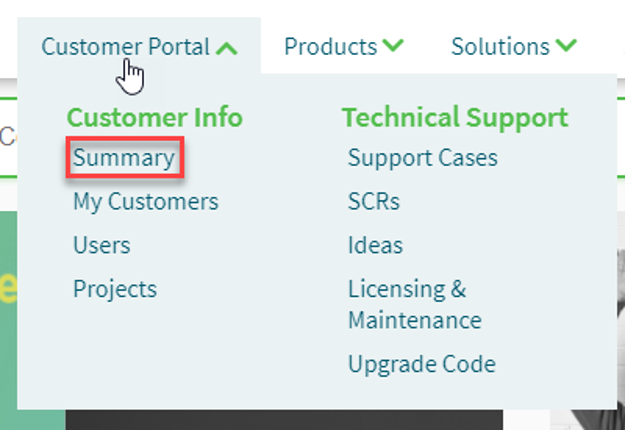 Access Account Info
Access Account Info
Create A Support Case
- Hover over the Customer Portal tab and select Support Cases. option.
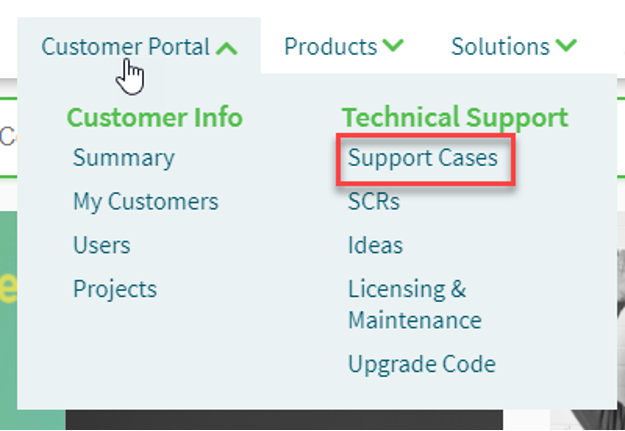
- Next, select Create Support Case.
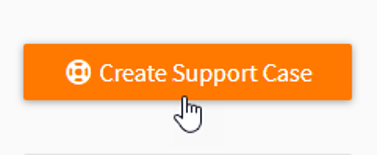
Alternatively, select the Create Support Case icon on the top right icon menu.
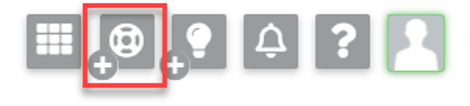
- Fill out the Create Support Case form to describe your issue.
- Select the Submit Support Case button at the bottom of the form.
- Receive an email at your Hyland Profile email address confirming the Support Case submission.
- Your support case is assigned to a Hyland technical support analyst.
Support case updates
View your organization’s submitted support cases in the Support Cases section of the Customer Portal. Check an issue status and post notes to provide updated information to the technical support analyst:
- Hover over the Customer Portal tab and Select Support Cases.
- Select the support case you would like to update and select Post Note.
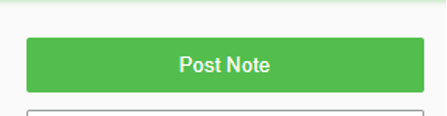
Email notifications will be sent when a support case is received and updated. Respond directly to support case email notifications to connect with the Hyland technical support analyst – these emails will also be recorded in the support case notes.
Software downloads
- Hover over the Customer Portal tab and select Summary.
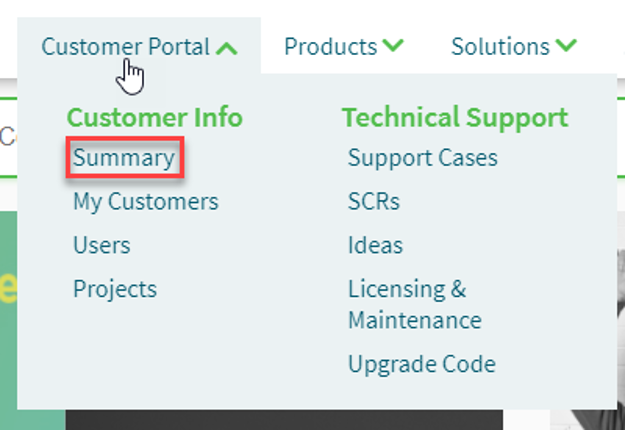
- In the right hand pane, see a list of software downloads. Select the Software Downloads link where you can view a list of available software downloads.
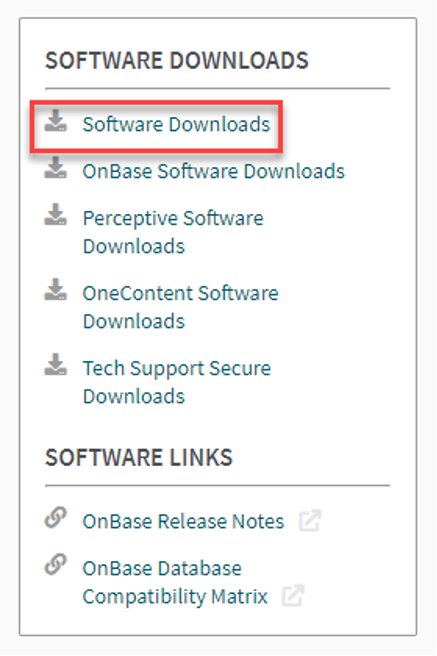
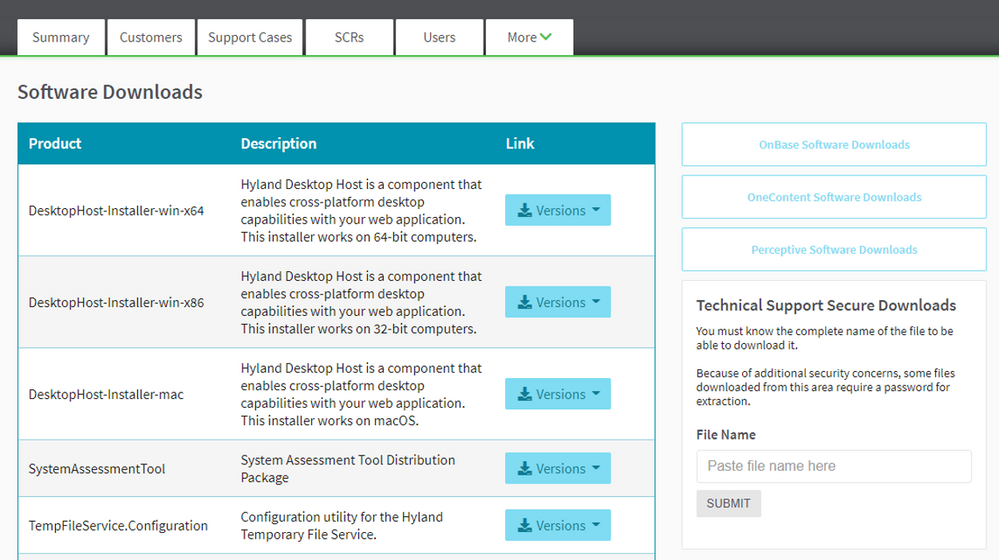
Technical Support Knowledgebase (TSKB)
Manage issue resolutions with the Technical Support Knowledge Base (TSKB) self-service resource. This tool enables you to view our Technical Support team’s already closed support cases. Search TSKB articles to troubleshoot prior to submitting your own support case.
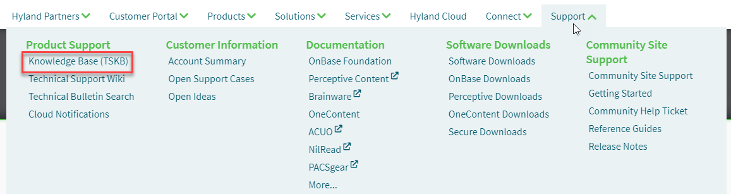
Searching Knowledgebase Articles
- Hover over the Support tab and select Knowledge Base (TSKB).
Hyland products
Follow product groups related to your solutions to receive notifications on product announcements, blogs, discussions and new resources. Sharpen your product knowledge, receive notifications about product announcements and find opportunities to share your product expertise.
Follow Product Groups
- Select the Products tab and browse Hyland products and modules.
- The select Follow Group .

Enable Notifications
- Select the profile icon in the upper right-hand corner and click My Profile.
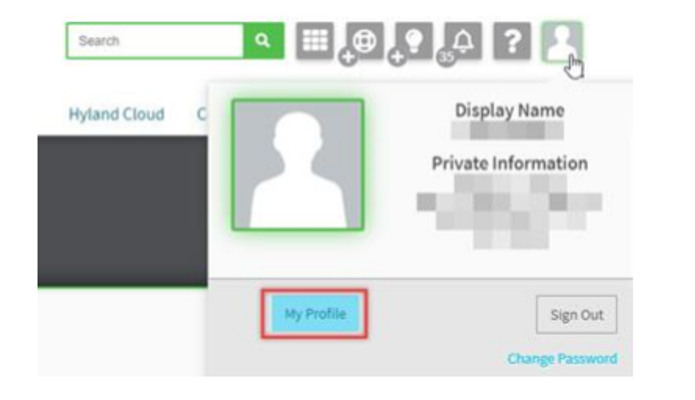
- Select Settings and enable all notifications you wish to receive.
Ideas
Ideas in Hyland Community is designed to facilitate innovation around Hyland products and solutions. Think of it as your connection to our Product Management team, your opportunity to influence the roadmap! Suggest product enhancements with Hyland Product Management, share a concept for something new, and vote in favour of ideas you support.
- To access Ideas, hover over the Customer Portal tab and select the Ideas link. You may also select the light bulb Ideas icon in the top corner.
- To learn more about submitting Ideas, up-voting existing submissions, and general FAQs, please visit the Ideas Help Center.
Connect
Join User Groups to connect with others in your industry, region, and product line to participate in forums, and share ideas.
- To find User Groups, visit the Connect page by selecting the Connect tab.
- Here, search groups by name, or use filters to hone in on your interests.
- Then join groups based on common interests, expertise, location and more.
Emergency Technical Support Engagement
Emergency technical support contact information can be found on the Hyland Support Wiki page within Hyland Community.
Emergency Support
Emergency Support
Emergency phone lines are reserved for severity level 1 and severity level 2 issues. For severity level definitions, please review our customer technical support handbook. This handbook provides an overview of Hyland technical support capabilities and how to utilise them.
When calling in, please be prepared to provide your name, organization name, and HSI number to expedite the process of retrieving your records. Your organization's HSI number can be found under the Summary section of the Customer Portal tab.
Hyland Community Support
Hyland Community is always evolving. Follow the Hyland Community Help Center to receive updates on changes and to access site-related resources. If you’re experiencing issues with the Hyland Community website or your Hyland Profile, please submit a Hyland Community Help ticket.
- Slides and recording - Tech Talk Live #159 - Use A...
- TTL #160 - TechQuest and Hackaton
- TTL #159 - Asset Management for Banks
- Tech Talk Live #158 slides and recording
- TTL #158 - Sharebox for Alfresco : ACA and ADW, Ho...
- Tech Talk Live #157 slides and recording
- Join us for the first-ever Alfresco TechQuest: 10-...
- TTL #157 - Troubleshooting Made Easy: Deciphering ...
- Tech Talk Live #156 slides and recording
- TTL #156 - Towards a sustainable deployment
- Tech Talk Live #155 slides and recording
- TTL #155 - Introduction to legal compliance for te...
- Tech Talk Live #154 slides and recording
- Tech Talk Live #153 slides and recording
- TTL 154 - Enhancing Document-Centric Features with...
We use cookies on this site to enhance your user experience
By using this site, you are agreeing to allow us to collect and use cookies as outlined in Alfresco’s Cookie Statement and Terms of Use (and you have a legitimate interest in Alfresco and our products, authorizing us to contact you in such methods). If you are not ok with these terms, please do not use this website.
